Jun 28 2016
How To Send Texts From Your Pc
When working at your PC, it can be distracting to turn your attention away from whatever you’re doing to focus on another device. The scale changes; the keyboard and display are smaller. If you’re at work the distraction can prove costly.
Thanks to the MightyText Android app, a free download from the Google Play store, and its associated web service, you can send text messages – and manage several conversations at once – in your browser, making it easy to switch to and minimise without having to pick up your Android device. This is an unmissable service. You haven’t truly sent a text message until you’ve used your PC keyboard. Here’s four straightforward steps to follow in order to get the MightyText service up and running across your different devices.
- Install MightyText
In Google Play, search for MightyText. Two apps are available, one for smartphones and another for tablets. With the app installed, launch and tap Complete Setup. If you use multiple Google accounts on your smartphone, ensure you select the right option first.
- Complete Connection
After being prompted to confirm the Google App Engine permission request, you’ll be given the URL for your desktop browser. When you visit mightytext.net/app, ensure the Google account matching the one on your phone is selected and click Allow to access the service.
- Send New Messages
Within the MightyText webpage you can create new messages, reply to existing threads and also view your contacts. Two views are available, Classic and Power, with the latter enabling you to chat with multiple contacts simultaneously in a single browser window.
- Manage History
The Settings page enables you to specify how long messages should be kept, your default view and notifications options. For hands-free Zen, you can even remotely instruct your phone to call specific contacts – make sure your handset is close by so you can chat!
Don’t Email Links To Yourself Or Sync Via Evernote – Send Them To Android With Chrome To Phone
Send From Desktop To Phone
- Begin by installing the Chrome to Phone app from the Play store and its companion extension for the Chrome browser. Sign in to each using the same Google username and password.
- The Chrome to Phone button on your browser toolbar will send the current webpage instantly to your smartphone. You can also send links by right-clicking and selecting Chrome to Phone.
- Shared webpages can be set to launch automatically or be manually opened via the history page on the Chrome to Phone application. Set your app preferences via the Menu>Settings action.
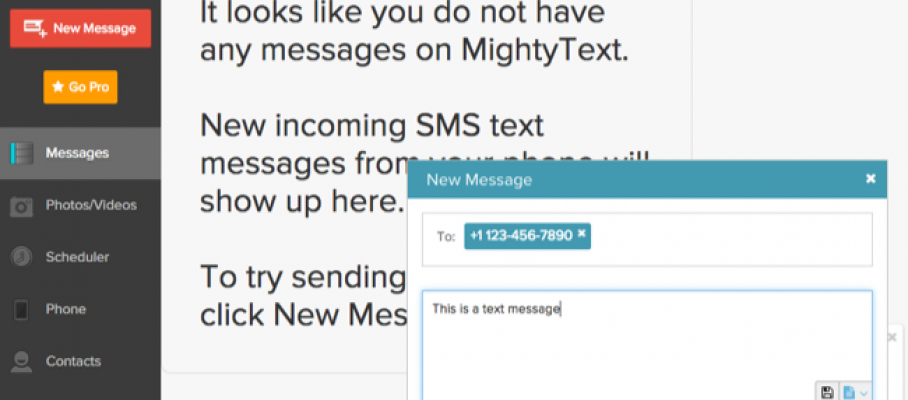

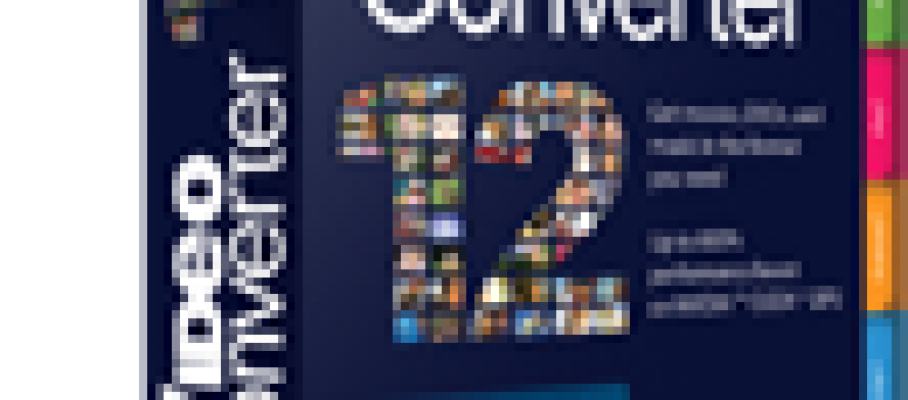






Aug 17 2017
Introducing Samsung Chromebook Pro with Stylish Design and Rich Features
World know that Samsung become the leader of technology down the years. They have some products represent the future and innovative technology. Samsung well known by people around the world because of their smartphone products those become very popular in the world competing iPhone from Apple. Samsung did well also in other field of techno product. Some of those examples are television, laptop and camera. Samsung Chromebook Pro is one of their products that merge tablet and laptop. All the benefit from laptop and tablet are transformed into a hybrid laptop.
Talking about Samsung, everybody must remain on its price range that over the average. But, it brings high quality and ultimate specification. The Samsung Chromebook Pro specs is categorized into middle-end one. It brings dual-core processor from Intel, specifically Intel Core m3-6Y30 with 2.2 GHz clock speed. The performance is supported by 4GB RAM LPDDR3 that is able to work well in multi-tasking. Empowering its graphic performance, Samsung use Intel HD Graphic 515 that provide clear and sharp display on the 12.3” QHD screen. It remains us to the Samsung Android devices which use AMOLED screen.
The design of this hybrid device is stylish and elegant with very thin design. Moreover, Samsung Chromebook Pro is also lightweight. It makes that device is perfect for you that have high mobility in daily live. The shape is also futuristic enough. They aren’t square but rounded. As Samsung did in their smartphone devices, this hybrid laptop is also designed like Samsung newest Android devices. They also provide Samsung pen for authentic writing activity like on the Samsung Galaxy Note Series.
As a comparison, Microsoft Surface that also use pen like Samsung didn’t do as good as Samsung. The Samsung pen used in the Samsung Chromebook Pro is more natural and precise. The sensitivity of the stylus also becomes the main factor thought by Samsung. So, when you write on that screen, you will feel like that you write on a paper. Because of their awesome features, the price of Samsung Chromebook Pro price is more expensive rather cheap.
The device that becomes one of the best laptop in 2017 according to Techradar is priced by Samsung start from $549.99. You can buy it online at e-commerce. That price above is reported from Samsung Chromebook Pro Amazon. So, with all the best quality and simply futuristic design, Samsung hybrid laptop is worth for that price.
By admin • Laptop / Notebook • Tags: Amoled Screen, Android OS, Chrome OS, Hybrid Laptop, Intel HD Graphic, laptop, Microsoft Surface, performance, Samsung Android, Samsung Chromebook, Samsung Chromebook Pro Amazon, Samsung Galaxy Note Series, Samsung-Pen, screen, smartphone, technology