Mar 30 2016
How To Tweak Everything With Pimp My ROM
Pimp My ROM is a multi-device, multi-feature toolkit which enables users to modify lots of normally inaccessible settings on their device. Many of the options that can be configured are normally only modifiable via the command line or by editing system files, so Pimp My ROM makes the process much easier. The hacks are logically grouped by category in the very slick app and in many instances clearly explained. Pimp My ROM requires root access and, as with all apps of this type, could be potentially dangerous – it’s important to ensure you have a backup before you start changing things.
- Install the app
To download and install Pimp My ROM, search for the app in the Play store. A couple of different versions seem to be available, so before downloading make sure you check the last update date. You’ll need root access and it’s also a good idea to have a custom recovery such as TWRP.
- Build Rescue Package
When you first open the app, you’ll see a number of tabs, including one labelled Tools. Click this and select Rescue Package to build your flashable safety net. Should things go wrong, you’ll be able to boot into your custom recovery and apply the Rescue Package to reverse the changes.
- Pimp your CPU
Also in the Tools section you’ll see an option labelled Pimp My CPU. By selecting this you’ll be able to change the minimum and maximum clock speeds of your device as well as the Governor and IO Scheduler. The ‘Apply at boot’ option is probably best left alone for now.
- Explore tweaks
The tweaks are grouped into categories. In the Network & Internet tab, adjusting the default WiFi Scan Interval can help improve battery life. Multitasking settings can help prevent apps being swapped out of memory. The Telephony section lets you optimise in-call settings.
- Improve your GPS
On the Tools tab, GPS Configuration allows you to download and install a custom GPS.conf file. Installing this file will speed downloading of the ephemeris data, which in turn will help your device get a faster and more accurate lock when you first fire up your GPS.
- Bundled apps and mods
Pimp My ROM includes additional bundled features – you’ll find these under the Apps & Mods tab. From here you can install enhanced Beats or xLoud/ClearAudio sound, the Sony Bravia screen engine or an enhanced Sony album app. You can also easily add OpenVPN support to your device.
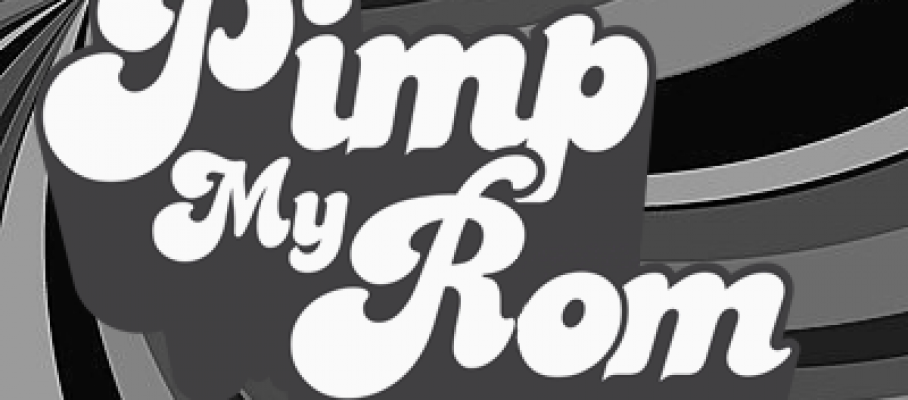







Nov 15 2016
6 Most Common Troubleshooting Tips
Malicious virus, printer problems, slow Internet connection, and many classic IT problems actually could be solved by you. There are many troubleshooting tips that you could do to overcome your daily PC problems. The following are the list of common troubleshooting tips you could try.
Yes, restart your PC if your computer gets stuck in the middle of doing its tasks. One of the common troubleshooting tips is restart. In most of cases, your computer will do well again after you restart the computer.
Bugs ridden programs could be problems for your PC. Just get rid of them by enabling the automatic Windows update. This will ensure you to always have the most updated Windows with all its bug fixes and boosted performances.
Peripheral problems, such as striking printer or scanner, often could be solved by turn them off and turn them on again. If one of these most common troubleshooting tips won’t work, then try to pull off the connecting cable and reconnect it again. As your last attempts, you may download the latest driver update for the devices and reinstall the driver.
Slow computer may be caused by the hardware or software problems. Hardware problems could be a malfunctioned hardware such as dead CPU fan or dirty CPU. As about the software, you have to make sure that your hard drive has the sufficient memory room to do the jobs smoothly. You need to allocate at least 15% of free room in your hard drive.
Slow performance also can be caused by too many programs that are being started up at booting time. This will affect computer’s performance. To get rid of the problem, you need to reduce the number of started up programs. Find the MSconfig feature in your computer (write msconfig on the search files and programs tab) then choose the programs that should not load up.
If there are many pop-ups ads on your computer screen, even when you turn off your browser, it means your PC may have infected with adware (a kind of malicious ads). To solve the program, install a trustworthy antivirus. If your antivirus could not find the culprits, then you may use anti-malware which could easily remove the annoying adware.
Those are several common troubleshooting tips you may try at any occasion when your PC gets really slow or stuck in the middle of doing its jobs.
By admin • Computer, Computer Forensic • Tags: antivirus, CPU, IT, PC, performance, screen, Slow Computer, software, time, Windows Update