Nov 15 2016
6 Most Common Troubleshooting Tips
Malicious virus, printer problems, slow Internet connection, and many classic IT problems actually could be solved by you. There are many troubleshooting tips that you could do to overcome your daily PC problems. The following are the list of common troubleshooting tips you could try.
- Restart
Yes, restart your PC if your computer gets stuck in the middle of doing its tasks. One of the common troubleshooting tips is restart. In most of cases, your computer will do well again after you restart the computer.
- Enable the automatic Windows Update feature
Bugs ridden programs could be problems for your PC. Just get rid of them by enabling the automatic Windows update. This will ensure you to always have the most updated Windows with all its bug fixes and boosted performances.
- Turn it off and then on again
Peripheral problems, such as striking printer or scanner, often could be solved by turn them off and turn them on again. If one of these most common troubleshooting tips won’t work, then try to pull off the connecting cable and reconnect it again. As your last attempts, you may download the latest driver update for the devices and reinstall the driver.
- Slow Computer
Slow computer may be caused by the hardware or software problems. Hardware problems could be a malfunctioned hardware such as dead CPU fan or dirty CPU. As about the software, you have to make sure that your hard drive has the sufficient memory room to do the jobs smoothly. You need to allocate at least 15% of free room in your hard drive.
- MSconfig for too many startup programs
Slow performance also can be caused by too many programs that are being started up at booting time. This will affect computer’s performance. To get rid of the problem, you need to reduce the number of started up programs. Find the MSconfig feature in your computer (write msconfig on the search files and programs tab) then choose the programs that should not load up.
- Antimalware for too many pop-ups
If there are many pop-ups ads on your computer screen, even when you turn off your browser, it means your PC may have infected with adware (a kind of malicious ads). To solve the program, install a trustworthy antivirus. If your antivirus could not find the culprits, then you may use anti-malware which could easily remove the annoying adware.
Those are several common troubleshooting tips you may try at any occasion when your PC gets really slow or stuck in the middle of doing its jobs.
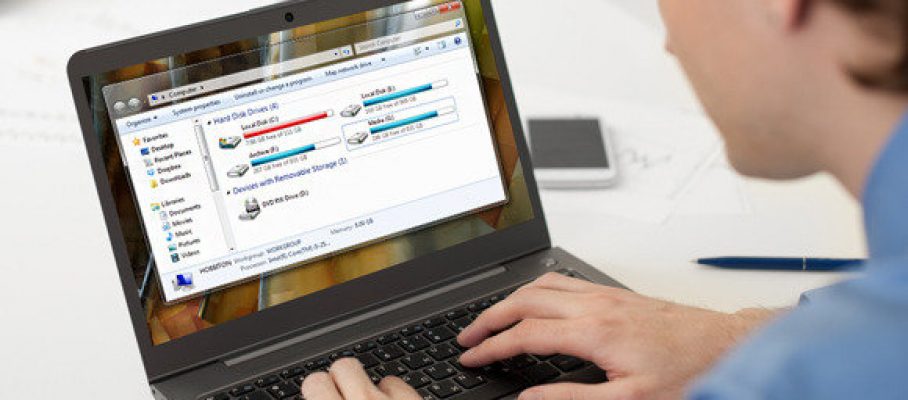

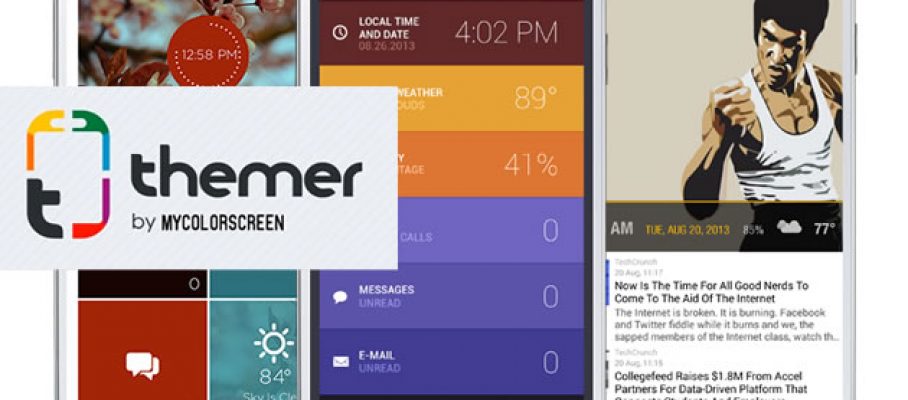






Jan 1 2017
Tips to Remove Spyware and Viruses Effectively
Computer and laptop are important devices to increase your productivity. However, they are vulnerable to viruses and spyware that infect internal system. To remove ransomware and viruses, you can do several things. Actually, preventive measures are better than treatment, but you cannot ignore sophistication level of viruses. Internet helps spyware and malware to spread extensively. The first virus computer only infect into closed system. Nowadays, every computer in your surrounding needs to install antivirus program. In this section, you will get tips to overcome viruses and spyware.
Spyware or malware are program installed in computer. The first step is to check control panel and program then see every program in your computer. You may see unusual or unfamiliar programs. You think this program is not there when the last time checked. Disable and uninstall it immediately. Be careful for doing this process. The problem arises when program does not appear in this section. To solve such situation, you can try the next step to remove spyware and viruses.
Task manager is specific app that’s only in Windows. You can right click on processes tab, usually at below screen. Another way to open is by pressing alt, ctrl, and the delete keys at the same time. When your computer has virus, task manager might not appears. If this happens, you need to go into step three. If virus is at low stage, the task manager is still able to expose unusual activity that consumes much resource from your computer. Checking the program installation and task manager is the basic methods to remove spyware and viruses.
After you clear unwanted file and program, the last method is by installing antivirus. You will find many programs from proprietary, free-license, or commercial software. For starting point, install free antivirus then start scanning. You should install software at once then scanning until finish. Two programs which run together will not work appropriately. Besides antivirus, you need to install anti malware and internet protection. If you use computer or laptop for browsing or downloading, it is better to use browser from reliable source, such as Safari, Firefox, and Chrome.
You may take one action that’s very solid to prevent virus or malicious program. When plugging USB drive or external memory, you should open from windows explorer then click directly into windows list on left screen. Avoid clicking directly on icon where the device is shown. This is useful way to remove spyware and viruses. Scan regularly and ask expert to check your computer thoroughly.
By admin • Spyware and Viruses • Tags: antivirus, computer, laptop, screen, software, time, USB, viruses